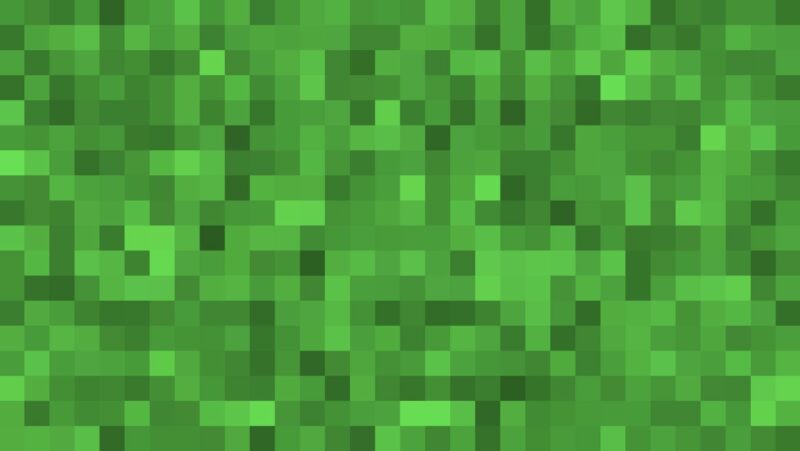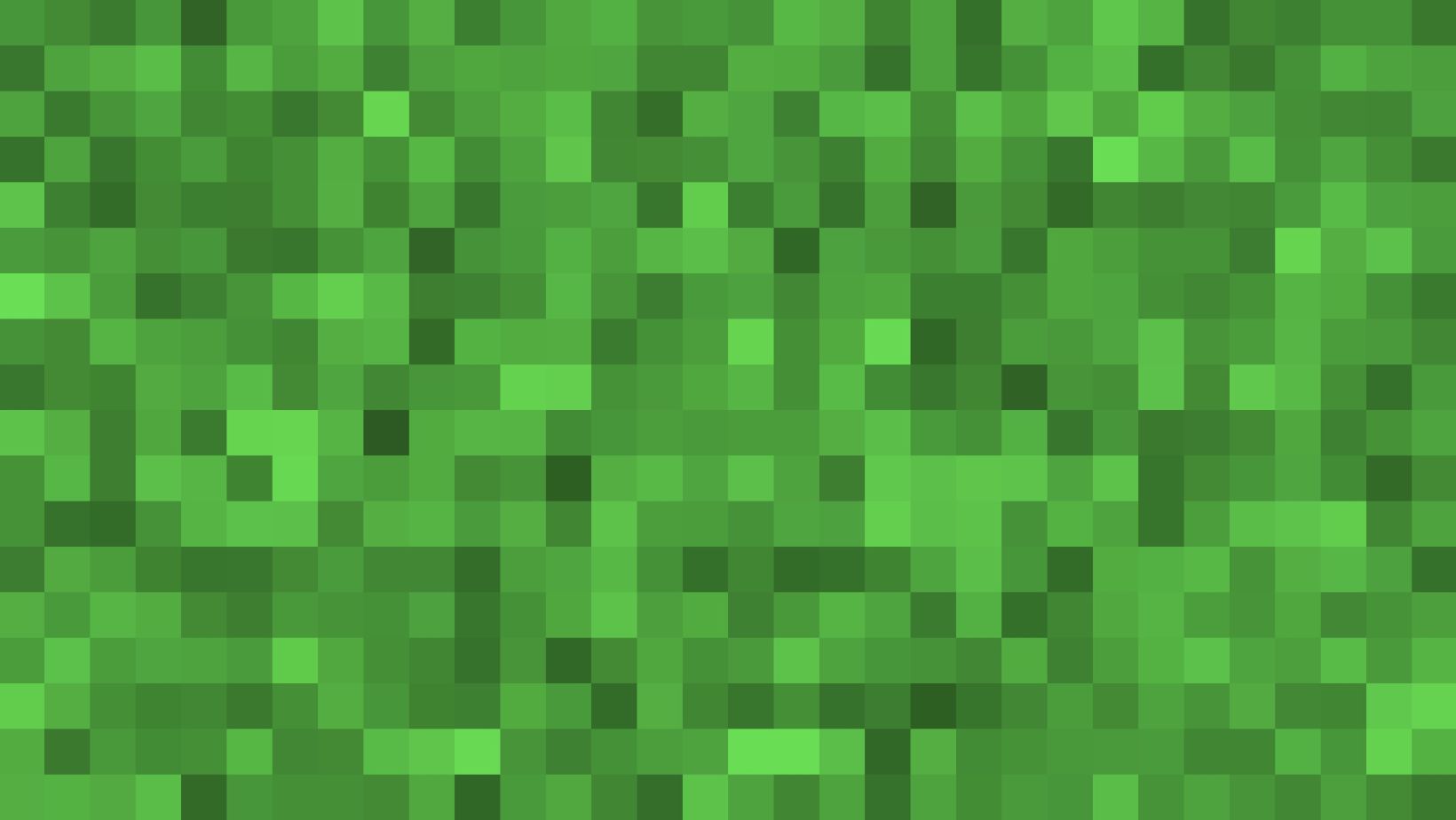
If you’re a Minecraft player, you may have noticed that the VeinMiner mod isn’t working properly. Here’s a quick and easy guide to fix the problem.
The Problem Explained
VeinMiner is a popular tool that allows Minecraft players to break apart blocks in mass. Unfortunately, this program is not guaranteed to operate 100% of the time, and gamers may have problems while using it. It is critical to understand what is causing these problems so that they may be resolved as soon as possible.
A mod conflict may be the source of the problem with VeinMiner in certain circumstances. Before trying to utilize VeinMiner;, ensure that all mods are up to current and compatible. If there are any conflicts, VeinMiner may fail to function correctly. This problem might also be caused if there are any missing or corrupt files in your game installation. If your game files were corrupt as a result of an update or another problem, they should be updated with new ones from the official website in order for VeinMiner to operate correctly again. Finally, ensure that you have adequate RAM assigned for Minecraft; otherwise, it will be unable to process requests as rapidly as required, resulting in VeinMiner not operating properly.
Fix 1: Ensure VeinMiner Is Active And Properly Configured
The first step in resolving a Minecraft VeinMiner problem is to ensure that it is operational and correctly setup. If you installed and activated the mod, the most probable issue is that it is not correctly configured. To see whether the mod is active, go to the main menu of your game and search for VeinMiner options. If they are present, the mod should be activated.
You should also verify that all parameters match what you specified in the configuration file default config.cfg. This file may be found in the configuration folder of your game, which is normally placed inside % appdata% \.minecraft\config. After analyzing both options, save any changes and restart your game. This should resolve any problems with the mod not operating correctly.
Fix 2: Manually Add The Blocks Using In-Game Commands
You may use the in-game commands to manually add blocks to the list of blocks that VeinMiner is permitted to harvest in Fix 2: Manually Add The Blocks Using In-Game Commands. This repair requires access to the game’s server.properties “file, which may be located in the game’s installation directory.
Once you’ve retrieved this file, use the following command: /veinminer block blacklist <block name>. This command prevents VeinMiner from harvesting any of the blocks named inside it. You may use this approach for any number of blocks; just make sure to insert the command into your server.properties file in the correct manner for each each block. When you’ve finished adding all of your preferred blocks, save and exit the properties file, then restart your server to have the modifications take effect.
Conclusion
Fixing Minecraft VeinMiner not functioning is simple and requires just a few steps. After confirming that the mod is up to current and that all supported resource packs are installed, the configuration files must be correctly configured. After that, restart your game and try again to utilize VeinMiner. If it still doesn’t work, remove and reinstall the mod, or try downloading a new version of the mod.
Finally, by following these instructions, you may repair Minecraft VeinMiner not functioning fast and easily. Before trying any additional troubleshooting approaches, double-check that all essential resource packs are installed and that your configuration files are appropriately set up. Have a good time digging.
<img ” src=”https://i4.ytimg.com/vi/mM0FsfD8mYM/sddefault.jpg” alt=”Fix: Minecraft VeinMiner Not Working [Easy Guide]” width=”500″ height=”400″ />