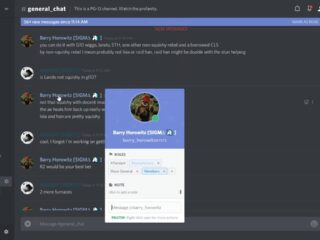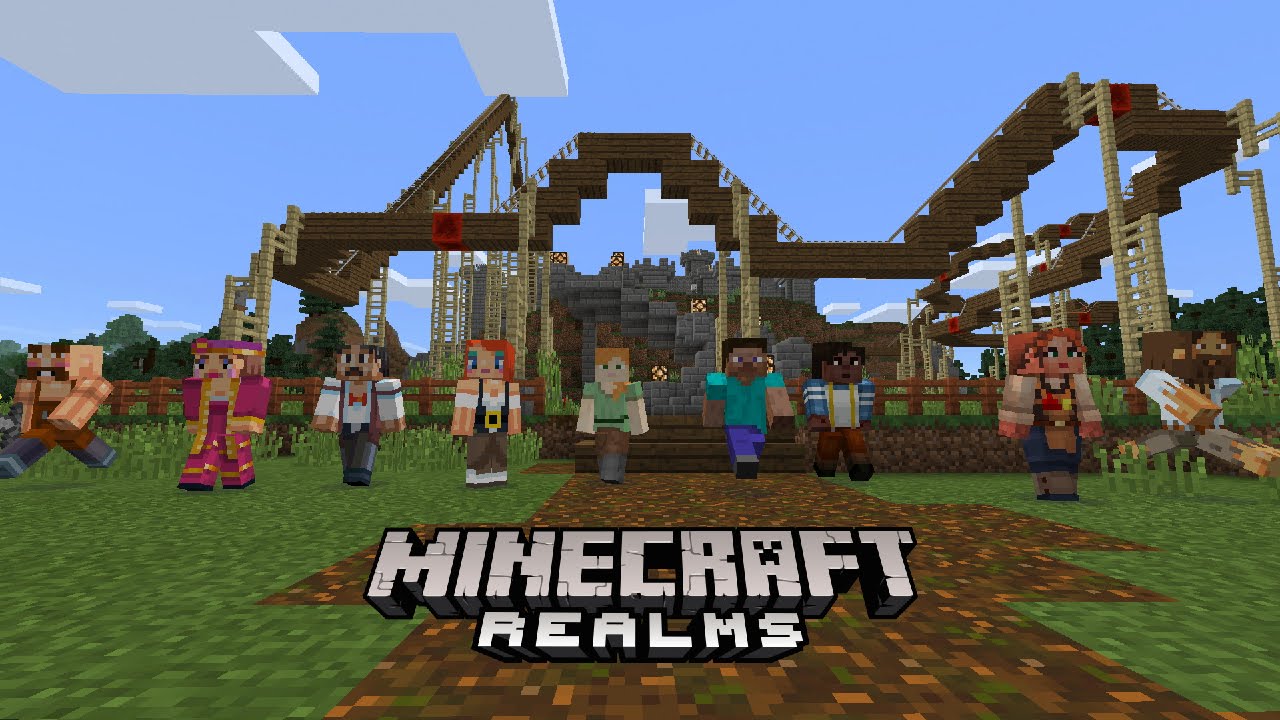
Trying to join a Minecraft Realms server, but getting an Internal Server Error 500? You’re not alone! Many players have been stuck with this issue. But don’t despair – in this post we’ll show you how to fix it. Let’s get it fixed together!
The Problem Explained
The Minecraft Realms server error 500 is a common issue. It can affect any type of player. Causes can range from simple connectivity problems to misconfigured game settings. The good news is that it is usually fixable.
To fix the error, you must first identify what might be causing it. Possible causes include internet connection issues, outdated or incompatible drivers, corrupted game files, misconfigured game settings, outdated Java version, crashed servers, and corrupted Windows registry entries.
After identifying the cause, take steps to try and fix it. This could mean
- restarting your computer and router,
- updating drivers,
- changing settings in your game files,
- or even reinstalling Minecraft.
Once you’ve taken these steps, reboot your computer and try joining your Realms world again. Hopefully, the Internal Server Error 500 will be gone!
Fix 1: Relaunch The Game
Internal Server Error 500 on Minecraft Realms can be caused by outdated information. Try refreshing the data by:
- Quitting the game.
- Restarting computer (if using desktop).
- Signing in to your account.
- Going to the subscriptions list.
- Connecting again.
If successful, Internal Server Error 500 should no longer appear when connecting to a realm or playing with friends on Realms.
Fix 2: Restart Your Router
If the Internal Server Error 500 still remains, it’s time to examine your router. Poor connection between your PC, router, and game server can lead to various errors.
The solution is to power cycle your router – switch off and on again. This will clear any stored data and makes the router create new connections, which can fix problems between the game system, computer, and server.
Power cycling the router may fix this issue, as well as lags or disconnects you had before seeing the error. If it doesn’t help, try Fix 3.
Fix 3: Connect Through A Different Account
Fix 3: Connect Through A Different Account. Get another account and try to connect to Minecraft Realms. Sign out from your main account. Then sign in with the new account. See if it works. If it does, it’s likely that something’s wrong with your main account. If the problem persists, move on to the next fix.
Conclusion
To sum up, Internal Server Error 500 in Minecraft Realms usually arises from several sources. These can be network troubles, outdated game files, or incorrect configurations. To sort it out and get back to your game, begin by examining your internet link. After that, verify that all game files are up-to-date. Old versions may be the cause of the error.
Lastly, ensure your server has the correct setup. If all this fails, reach out to Minecraft support for help.
Frequently Asked Questions
Q: What is the Minecraft Realms Internal Server Error 500?
A: The Minecraft Realms Internal Server Error 500 is an error that occurs when the Minecraft Realms service is unable to connect to its servers. This can occur due to a variety of reasons, such as an unstable internet connection or a server outage.
Q: How can I fix the Minecraft Realms Internal Server Error 500?
A: The best way to fix the Minecraft Realms Internal Server Error 500 is to check your internet connection and make sure that it is stable. You can also try restarting the Minecraft Realms service by going to the Minecraft Realms Settings and clicking on the “Restart Realms” button. If the issue persists, you may need to contact Mojang Support for further assistance.
Q: What other errors can I get while using the Minecraft Realms service?
A: Other errors you may encounter while using the Minecraft Realms service include Internal Server Error 503, Internal Server Error 404, and Internal Server Error 400. These errors can occur due to a variety of reasons, such as an unstable internet connection or a server outage. If the issue persists, you may need to contact Mojang Support for further assistance.