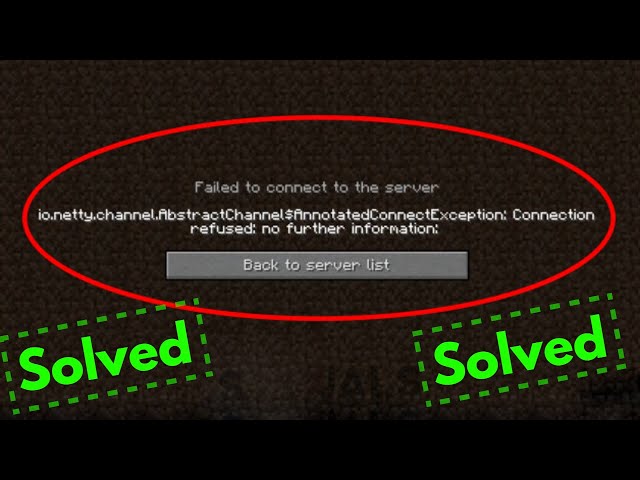If you’re getting the “io.netty.channel.abstractchannel$annotated” error when trying to run your Java application, don’t worry – it’s easy to fix. Just follow these simple steps and you’ll be up and running in no time.
The Problem Explained
The io.netty.channel.abstractchannel$annotated error happens while trying to connect to a remote server such as an FTP, SSH, or SFTP connection using Java’s Netty framework. In essence, the error indicates that an attempt to connect is being performed using an invalid port number or protocol.
The primary cause of this kind of problem is that various services might utilize different ports and protocols to make a successful connection between two distant workstations. To overcome this problem, it is critical to provide the right ports and protocols when creating such connections. Additionally, before making another connection, users should confirm that their firewall settings are optimum for the kind of connection they are attempting, since this may be obstructing efforts to create a successful connection between two workstations.
Fix 1: Add Minecraft To Your Firewalls List Of Exceptions
Firewalls are intended to keep unwanted users out of your computer and network, but they may also block some apps from working correctly. If a software is not listed as an exception in your firewall settings, it will be denied Internet access.
The popular game Minecraft, which depends on io.netty.channel.abstractchannel$annotated for safe connection with servers, might cause this problem. In this case, you’ll need to add Minecraft to your Firewall’s list of permitted apps in order to play the game uninterrupted.
Open the settings for your Firewall and search for a “Exceptions” area where you may add Minecraft as a trusted program. After that, play the game to see whether it can connect now that it has been listed as an exception in your Firewall setup settings.
Fix 2: Reset Your Router And Obtain A New IP Address
Fix 2: A fast and simple solution to resolve the io.netty.channel.abstractchannel%annotated error notice is to reset your router and receive a new IP address.
- The first step is to reset your router by disconnecting it from power and waiting at least 60 seconds before reconnecting it. This will reset both the router’s hardware and its connection to your existing Internet service provider, giving you a new IP address for your network connection.
- After restarting the router, attempt to access the service that was giving you trouble again. If this still does not work, you should contact your ISP for more help in fixing this problem.
Fix 3: Enable DHCP On Your Windows
Fix 3 entails turning on Dynamic Host Configuration Protocol (DHCP) on your Windows operating system. DHCP is a technology that networked computers use to automatically assign IP addresses and other network parameters including domain names and gateways. By activating DHCP, your machine will be able to get the information it needs from the server to resolve the io.netty.channel.abstractchannel⸮annotated problem.
To activate DHCP on Windows, visit Settings from the Start menu and choose Network& Internet. Then, on the left side of the window, click Change adapter settings and choose your Wi-Fi or Lan connection from the list of connections. Right-click on it and choose Properties. In the properties panel, look for Internet protocol version 4 TCP/IPv4 and tick the box to activate it if it isn’t currently active. After that, click OK, and your Windows machine should now have DHCP enabled.
Fix 4: Update To The Latest Version Of Java
io.netty.channel.AbstractChannel$ is being repaired. The indicated problem may be resolved by upgrading your system to the most recent version of Java. To upgrade your system, go to the Java website and get the most recent version of Java for free.
- After downloading and installing the most recent version of Java, you must restart your computer to verify that any modifications are successfully implemented on your system.
- After restarting your device, you may need to use the Settings app or Control Panel to re-enable Java.
- After ensuring that the new version of Java is enabled, rerun the application to determine whether the problem persists.
- Updating to the most recent Java version should resolve this issue, since this error is often connected with out-of-date software versions.
Fix 5: Use A Virtual Private Network
The indicated fault is to utilize a VPN (Virtual Private Network). A VPN is a safe, private connection that allows you to connect to the internet from anywhere by establishing an encrypted tunnel between your device and the destination site/server. You may safely browse websites and online services with a VPN without danger of interception or data leakage. This makes it perfect for online banking, secure file sharing, streaming video, and other activities.
A VPN may also help you circumvent regional limitations by making your IP address seem to be from anywhere in the globe. Using a reputable VPN will help guarantee that your data is secure while using web services online, and it also resolves the io.netty.channel.AbstractChannel$ issues.
Conclusion
We examined the many procedures required to resolve the io.netty.channel.abstractchannel€annotated problem in Java apps in this post. We began by identifying the fault and investigating its sources, followed by a discussion on how to resolve the problem. We then presented a few instances of potential remedies and discussed some of the most common ones that may assist in resolving this problem. Finally, we highlighted several crucial factors to remember while working on similar situations in the future.
Overall, keep in mind that there is no one-size-fits-all answer for every issue, so take the time to study and debug your application before adopting any of these improvements to ensure that they are suitable to your specific situation. Following these methods, you should be able to successfully resolve the io.netty.channel.abstractchannel€annotated problem in your Java application development process.