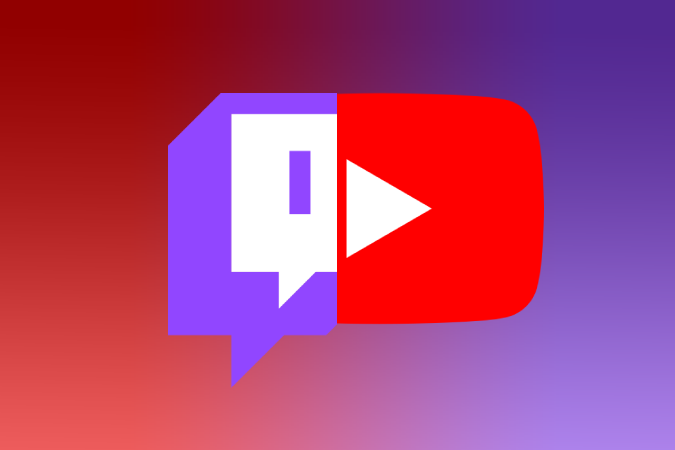Read this post to find out how to fix Origin cloud sync error 2023 so you can keep playing your favorite games.
The Problem Explained
When the Origin client is unable to synchronize with a cloud server, Origin Cloud Sync Error 2023 occurs. This is common when the connection to the cloud server is disrupted or unreliable. Not being able to synchronize game accounts, losing game progress, and having problems using Origin services such as account login or downloading games and updates are common symptoms of this issue.
Fortunately, there are several easy measures you may do to rapidly resolve this problem. One of these options is to remove the files in your C:\ProgramData\Origin folder before restarting your computer. This will force a synchronization between your PC and Origin’s cloud servers, which should repair any difficulties that were causing Error 2023.
If this method does not work, you may try:
- Resetting your internet connection
- Emptying your browser cache.
Fix 1: Run Origin As Administrator
One potential remedy for Origin Cloud Sync error 2023 is to run Origin as administrator. This may be accomplished by right-clicking on the Origin shortcut icon, choosing “Run as Administrator,” and then launching Origin. This should fix the problem and enable you to successfully sync your game saves to the cloud.
If this does not address the problem, there are a couple more solutions listed in the article that may assist. It is crucial to remember that if this option is used, you must run Origin as administrator every time you launch it.
Fix 2: Go Into Offline – Then Back Into Online Mode
This patch requires going into ‘Offline Mode’ in the Origin client first. This is accomplished by selecting the ‘Go Offline’ option from the Advanced menu inside the Origin client. When you select ‘Offline Mode,’ all cloud synchronization settings take effect and sync any essential data to PCs, tablets, or game consoles.
Once all essential data is synced to your device, it’s time to get back into ‘Online Mode’. Simply choose the ‘Go Online’ option from the same Advanced menu in Origin Client to do this. This will aid in the establishment of a connection between the game and its online server, letting you to continue playing online without seeing any error 2023 messages.
Fix 3: Restart Your Router
If you get an Origin Cloud Sync Error 2023 while attempting to play a game, one of the first things you should try is rebooting your network. Restarting your router might help reset any connection troubles, enabling you to sync your game once again.
- Locate the power button on the back of your router and push it until the lights go out.
- Wait at least 30 seconds before powering it back on.
- After you’ve reconnected to Origin and synchronized your game, try connecting again.
If nothing else is causing the problem, this should fix it. If not, consider additional options such as
- removing local data from Origin
- ensuring that all necessary ports are open in your firewall.
Fix 4: Clear Origins Cache
The fourth fix for Origin Cloud Sync Error 2023 is to delete Origins Cache. Follow these steps to do this:
- Launch Origin and choose ‘Go Offline.’
- Local Origin
- Go to the C:\Users\[Username]\AppData\Roaming\Origin\DownloadCache
- Delete everything in this folder and clear the Recycle Bin.
- Restart Origin and reconnect to the internet.
This should delete the cache of any faulty or outdated files that are preventing your game from correctly synchronizing with the origin cloud storage. It’s also a good idea to perform virus scans on your PC on a regular basis to help prevent dangerous files out of your games. That should hopefully alleviate the problem you’ve been experiencing.
Fix 5: Reinstall Origin
Fix 5: Reinstalling Origin is a critical step in resolving the Origin Cloud Sync Error 2023. When the cloud sync data is damaged or contains erroneous entries, this error occurs. To fix this problem, you must totally remove and then reinstall Origin. Origin may be uninstalled by utilizing the ‘Programs and Features’ tool built into Windows. After uninstalling it, the user should reinstall it from EA’s website. This ensures that all of the necessary components are installed and set appropriately for cloud synchronization.
It is also critical to update the game client before trying this approach to ensure that you are using the most recent version of Origin. Reinstalling Origin should address any cloud synchronization difficulties, enabling users to access their local saves in the cloud once again.
Conclusion
The Origin Cloud Sync Error 2023 may be difficult to resolve, but the procedures outlined above should help you get your game loaded and playing again. In summary, these stages are as follows:
- Remove the Origin Cache files
- Uninstalling any further Origin installs
- Manually logging out of the device
- Reboot your computer and restart Origin
- Ensuring that your anti-virus software is up to date and turning off real-time scanning
- Applying any outstanding Windows updates
If everything else fails, reinstall Origin using an offline installer.
If none of these procedures help you with Error 2023, you should contact the EA Help staff for help addressing the problem from their end.