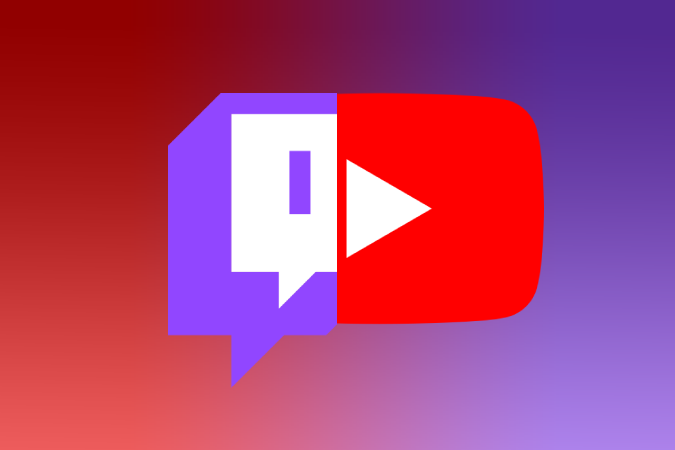In this blog post, we’ll discuss why Steam downloads might be slow for some users and some potential solutions to the problem.
Reasons For A Slow Steam Download
Steam downloads might be sluggish due to a variety of circumstances. These include a lack of bandwidth, a slow connection, or an out-of-date version of the Steam client. Interference from third-party apps, network firewalls, and your ISP may all contribute to delayed downloads. A corrupt game file may prevent the download from finishing at all in certain situations.
To find the source of your poor Steam downloads, first establish whether there is a problem with your bandwidth or connection speed. If they aren’t the culprits, you should search for any third-party apps that could be interfering with Steam’s download process. Finally, make sure your Steam client is up to date and that you have enough storage space for hefty downloads.
After you’ve discovered the issue and performed any required adjustments or workarounds, you should be able to experience better Steam game download rates in no time. Here are the steps you should take:
- Establish whether there is a problem with your bandwidth or connection speed.
- Search for any third-party apps that could be interfering with Steam’s download process.
- Make sure your Steam client is up to date.
- Ensure you have enough storage space for hefty downloads.
Fix 1: Change Your Preferred Download Region On Steam
Change the download region settings to increase Steam download speeds. To do so, launch Steam and go to Settings ‘Steam’s main menu. Select Downloads’ and then Steam Library Folders’ on the left side of the interface. Then, at the bottom of the window, click the Change button ‘and choose a different download area from the drop-down menu. Selecting a nearby server can reduce download times for games and other items purchased via Steam.
To guarantee that your pick has instant impact, restart Steam completely to verify that your updated settings are preserved and activated.
Fix 2: Clear Your Download Cache
If your Steam downloads remain slower than normal after implementing Fix 1, you may need to clean your download cache. This is due to the Steam client downloading a large number of little files from game updates, which might cause your download speed to slow down.
To clear your Steam download cache, go to Settings > Downloads > Clear Download Cache, and it will eliminate any superfluous files on your PC. After that, reloading the website should result in a substantial boost in download speed since you won’t be stuck downloading hundreds of little files at once.
Before trying out this repair, remember to shut and re-open the Steam client.
Fix 3: Restart Your Network Adapter
Restarting your network adapter is a quick and easy approach to connect to a reliable network connection and increase download speed. Go to the Start Menu, put “Control Panel” into the search box, and then click the “Network and Internet” area.
On the left side of this window, there are various choices, one of which is titled “Network Adapters”. Select your adapter from the list, right-click it, and choose “Disable/Enable”. This will restart your network card and, hopefully, increase your Steam download speeds.
You may also try resetting your router or modem, which should help resolve any IP or DNS problems that are causing delayed downloads.
Fix 4: Check Your Steam Download Settings For Any Limitations
The maximum download rate and bandwidth use may be limited under Steam download settings. Open the Steam client and go to the Settings menu to check your Steam download settings “tab. Open the Downloads” drop-down menu and go to the “Maximum Download Rate” If you set the slider bar too low, your maximum download speed on Steam may be limited and downloads could take longer than usual. To ensure that you are getting the best possible download speeds on Steam, set this slider bar to at least halfway. This is a simple command prompt fix 3 that can make a big difference in your download speeds.
You should also configure the “Maximum Bandwidth Usage” You can also adjust the download region fix 4 option in this menu to a suitable amount. If you have a slower internet connection or a restricted data plan, it is best to set this amount lower to avoid exceeding your data restrictions.
Solutions If Your Download Is Completely Blocked
It might be really aggravating if your Steam download is entirely disabled. The most typical causes of this are the computer’s antivirus, firewall, or network settings. Try some of the Steam remedies to overcome these difficulties and go back to play as soon as possible.
To begin resolving your download issues, check all of your antivirus and firewall settings to verify that nothing is preventing access to the Steam site or game downloads. If you’re still having trouble downloading a game after doing this, consider removing any VPNs (Virtual Private Networks) or proxy servers you may have installed on your computer. This may potentially prevent access to Steam and cause downloads to be delayed.
Finally, if nothing else works and your download is still banned or delayed, particularly if you’re seeing numerous simultaneous downloads, check that your network’s port forwarding settings are appropriately configured and, if required, reset your router. This should improve download speeds and may perhaps eliminate the need for total blocking. With these instructions in mind, you should be ready to resume Steam downloads in no time.
Conclusion
Finally, delayed steam downloading in 2023 might be caused by your internet connection speed, a busy network owing to too many linked devices and programs, or computer hardware restrictions. Fortunately, there are various solutions to this issue, such as increasing your bandwidth or granting administrator privileges fix 2. can be the best answer.
You may also try:
- Restarting your router and modem
- Changing your network settings
- Updating the hardware in your computer and/or game console
- Utilizing acceleration tools and optimizing game downloads to get quicker rates
If you follow these suggestions, you should have a better Steam download experience in the future.



![Why Is Steam Downloading So Slow [2023 Fix]](https://i4.ytimg.com/vi/uOichq4s92Y/sddefault.jpg)