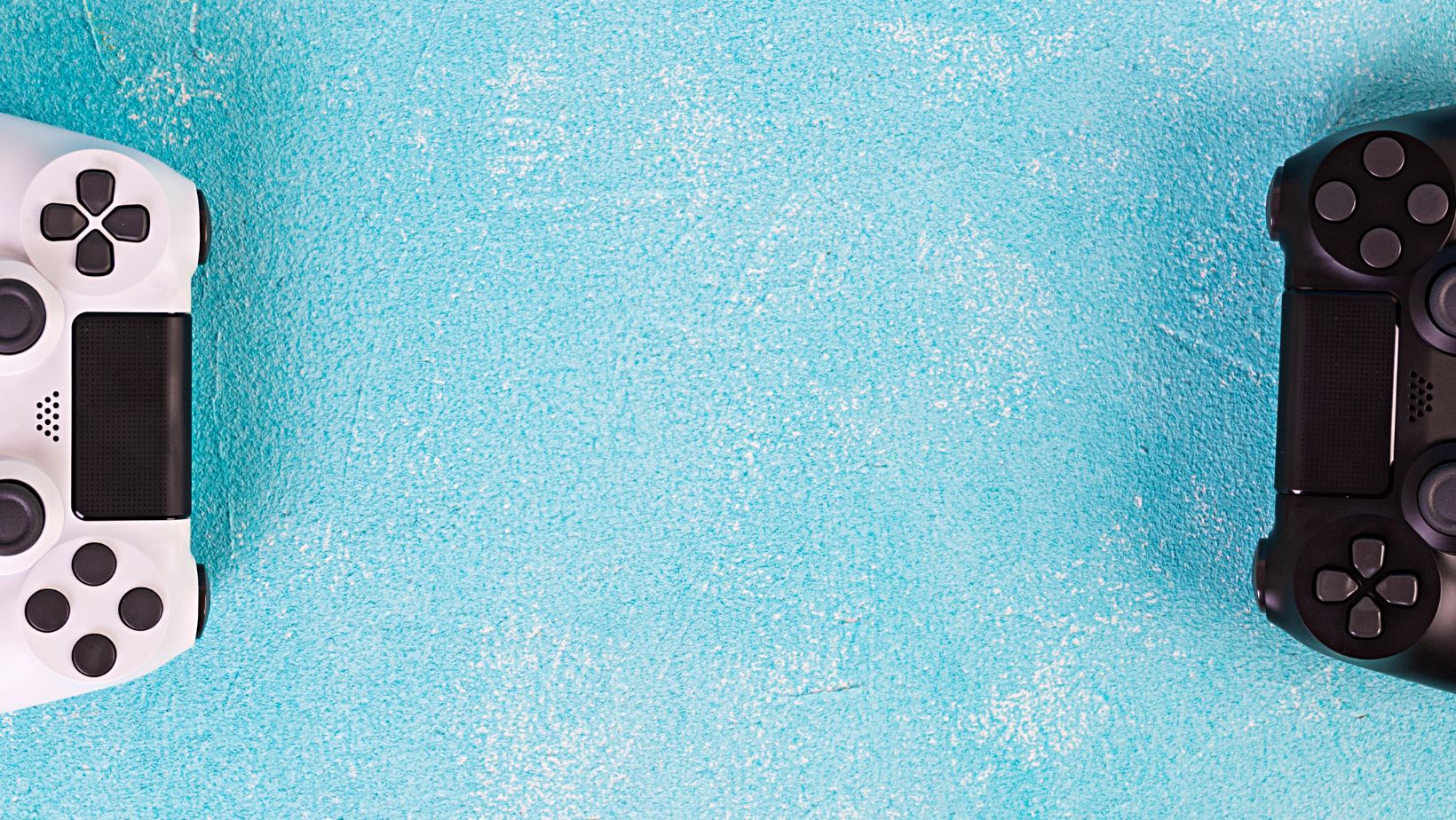
Looking to move your Steam games to another drive? Here’s a comprehensive guide on how to do it in 2023!
1. Creating A New Steam Install Directory
If you wish to relocate your Steam games to another disk, you must first create a new Steam install directory. It entails establishing a new folder location where the games will be installed and then choosing it from inside Steam. This ensures that all of your games are placed in the same location, allowing you to conveniently access and manage them. This post will show you how to establish a new Steam install directory in 2023 to make the most of your storage space.
To begin, launch the Steam Client” window. Then, on the left side of the window, choose Settings and then Downloads&Cloud. Go to the bottom right corner of this window and click on Steam Library Folders” then select +Add Library Folder”. A box will appear asking where you want this folder to be created;. Choose a suitable location on your drive, such as an external hard disk, a separate partition, and so on. Once selected, click the Select Folder option to make this your new Steam install location for any future purchases and downloaded material via the Steam client.
2. Moving Your Game Files To The New Library
Transferring your game files to the newly established Steam library is the second step in relocating Steam games to another disk. To do so, use the File Explorer and browse to the original library location. Once you’ve identified it, pick the material that you wish to relocate, right-click on it, and choose ‘Cut’.
Now, go to your new library location and copy all of the chopped material into this folder. You should be able to view all of your material in this new directory after it’s finished. Repeat for any additional Steam game libraries that need transferring.
Before proceeding, be certain that all of your material has been transferred appropriately. Before proceeding, double-check that all of your game files were successfully moved from their original location to the new one by:
- validating their size
- comparing it to its original size in the old directory.
Reasons To Move Your Steam Games To A Different Drive
Moving your Steam games to a separate disk offers several advantages, particularly if you install a lot of newer games that take up a lot of storage space. Transferring your Steam games to a different disk might be the difference between updating your PC and purchasing a completely new gaming machine. It also guarantees that you have adequate free space on your primary disk for additional applications and apps.
Moving your Steam games to a new disk guarantees speedier loading times since the data are kept on an independent mechanical hard drive or solid-state drive. As a consequence, there will be no conflicts between numerous programs and streaming services; resulting in faster load times, a smoother gaming experience, and reduced system resource utilization. Other advantages include:
- More control over where the game’s temporary and configuration files are kept
- Enhanced security by keeping game data separate from other system files
- Improved user experience owing to faster loading times
Conclusion
To summarize, transferring your Steam games to another disk is often a simple procedure. It’s vital to note that you’ll need a few other items, such as a blank hard disk and an external media storage device, such as an external hard drive or USB flash drive. Depending on your computer’s operating system, you may also need to install the software or application that will enable you to transfer the files.
Finally, it’s critical to remember to backup your game saves and game data before attempting to migrate Steam games. You’ll be able to effectively migrate Steam games from one drive to another in no time if you follow these methods and take the required safeguards:
- Obtain a blank hard disk.
- Obtain an external media storage device.
- Install the necessary software or application.
- Backup your game saves and game data.




![How To Move Steam Games To Another Drive [2023 Guide]](https://i4.ytimg.com/vi/SaCETOR2Y1s/sddefault.jpg)


